TMST: Working on Workflow
 This week, I have been thinking a lot about workflow and how it can make or break a learning experience. It is no educator's dream to have a beautifully designed lesson stall because the learners are unable to show their thinking digitally in an efficient way.
This week, I have been thinking a lot about workflow and how it can make or break a learning experience. It is no educator's dream to have a beautifully designed lesson stall because the learners are unable to show their thinking digitally in an efficient way.
I've seen this time and again...many times because in my own rush and excitement of content, I take for granted helping my learners practice the process of work on their iPads. It makes me think of all the procedures and expectations I used to have my learners practice at the beginning of the year. Though that practice was an investment in time, it consistently paid me back with prepared learners throughout the year.
That's why taking time to help learners with digital workflow is so important. I'll be visiting this topic frequently on this blog this year, but for today, let's consider my top 3 tips for helping learners with the process of work.
Tip 1 - The more you use your iPad as an educator, the easier it will be to help learners with their workflow.
While we as educators are blessed to be 2:1, with a Macbook and iPad, our learners are truly 1:1. It wasn't until I ditched my Macbook for a day that I realized how different a working experience was for our kids. I highly recommend using your iPad frequently to experience "the sharrow", working with multiple apps and more.
One thing I will be doing this year is using screen recording on my iPad to add to a YouTube playlist on workflow - check out my first videos, Google Drive to Notability and learn about using those apps to annotate. While my example is with the DRA assessment, all 3-12th grade learners could now use this "flow" to annotate their work too.
Tip 2 - Make a plan and test it before your lesson experience. Take time to model the workflow during the lesson.
While this seems like it goes without saying, testing the workflow, putting it into small steps and modeling it can really help learners. Don't forget that our digital natives still need instruction on how to use our iPads for learning. They may not think about naming conventions, folders or the differences between saving to photos vs. an app. Here are a couple of guiding questions:
- How do learners access the resources and reflection spaces you are using?
- How do learners turn in digital assignments and/or add to a portfolio?
- What are the procedures for collaborating and troubleshooting with devices?
- Does what you are trying to do work on a learner iPad?

Remember, your DLC wants to help you with this. Reach out to us and we can help design what will work best for your kids!
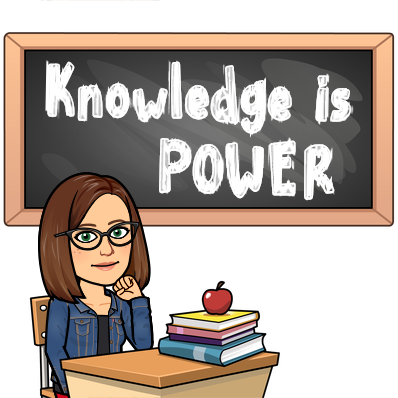
3 ways to model a workflow:
- Mirror your iPad screen by using Apple TV, Reflector or Interactive Board with Airplay. (your DLC can help!)
- Place your iPad under your document camera (turn down the iPad brightness!)
- Pull an "expert" group, model the workflow and let them teach their table.
Tip 3 - There is no "perfect workflow". What works for me, might not work for you. Be open to allowing learners "wiggle room" in the workflow when appropriate.
I used to judge myself a lot about completing digital tasks in more steps than my co-workers. But I realized something...my workflow may have had more steps, but I was just as fast because it was MY workflow and I was comfortable with it. Your kids will find shortcuts and differences and that is OK. Let them help each other and you when it is appropriate.
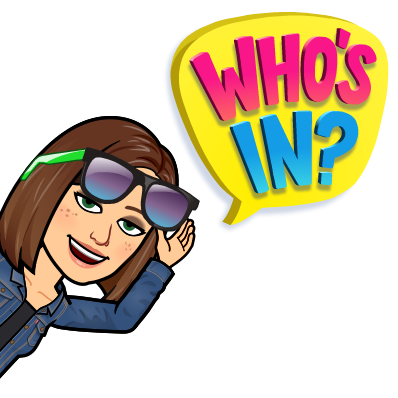
What tips do you have when thinking about digital workflow?
What workflow would you like to see added to my YouTube playlist?
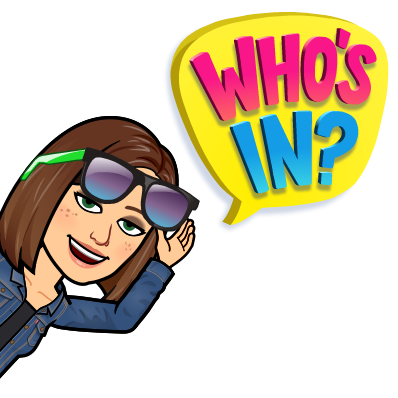
What tips do you have when thinking about digital workflow?
What workflow would you like to see added to my YouTube playlist?
Let me know in the comments!


THANK YOU for continuing to teach me on Tuesday! I LOVE the idea to organize in Notability for DRA2 and the reminder to reflect up your iPad on your projector to help with workflow. YOU ROCK, ALLI!
ReplyDelete